What is Multi-factor Authentication (MFA)
MFA involves something you know (your username and password) and something you have (your
mobile device). It adds an additional layer of protection to the network, by requiring you to approve
the sign in.
How to Register your device
- On your mobile device, go to the App Store or Google play store and download the Microsoft Authenticator App
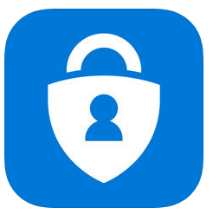
• Google Play Store
• Apple App Store
2. Once installed on your mobile device, go to your computer and open up a browser, then go to https://mfa.kendal.ac.uk/MultiFactorAuth/
3. Log in with your normal network credentials eg – ab9

4. At the next screen, you can select to receive messages via text messages, a phone call or the app. As we have the Mobile App installed, we will use this. Select Generate Activation Code
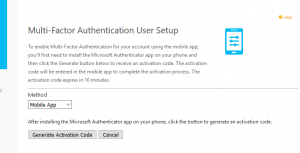
5. Back on your phone, open the Microsoft Authenticator app, run through the wizard, then press the + button.

6. Choose Work or school Account

7. Use your phone to scan the QR square that is on your computer screen. Note: If you can’t use your phone camera, you’ll have to manually enter the 9-digit code and the URL.
8. Your account will be added automatically to the app and will display a six-digit code.
9. Switch back to your computer and click Next.
10. Answer the four security question, you can choose any combination of the four questions.
11. And you’re all done.
How it works
When you log into services requiring MFA a message will be sent to your phone to check you are the one trying to login. The message on your phone will look similar to the one below.
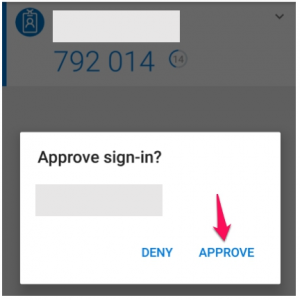
Once you click, APPROVE, you will be automatically sent to the correct page on your computer.
Was this article helpful?
That’s Great!
Thank you for your feedback
Sorry! We couldn't be helpful
Thank you for your feedback
Feedback sent
We appreciate your effort and will try to fix the article