Please contact the network team if you need access to your computer from offsite. Once registered please follow the instructions below.
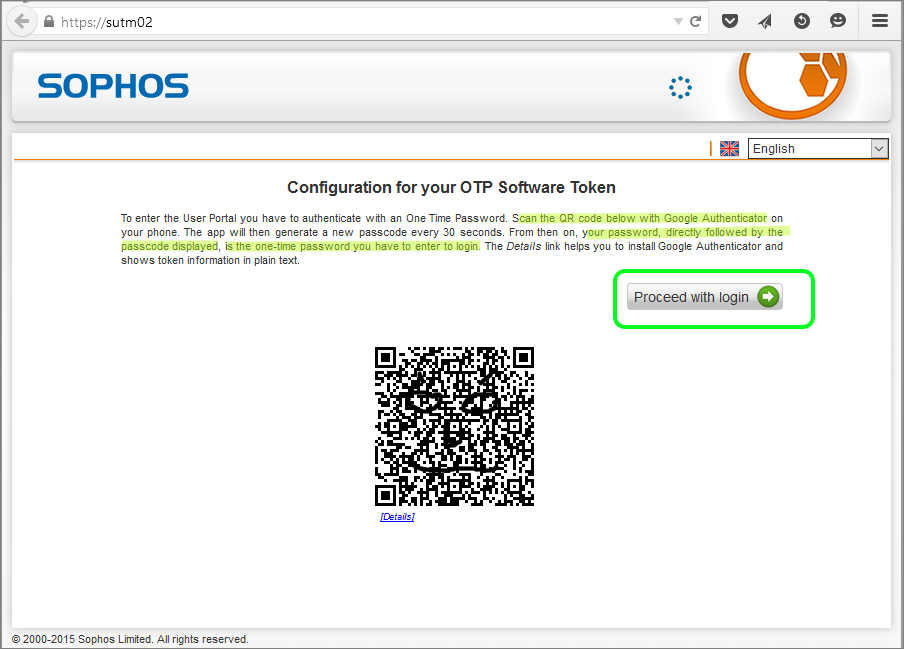
5. Click on Proceed with login. The normal username and password login screen is presented again, enters your username and password, but this time add the 6 digit number to the end of your password. For example if your password was ilovechocolate you would enter ilovechocolate526458. The number shown in the app chances every 30 seconds, do not use remember my password.
Once you have finished your session, log out. DO NOT SHUTDOWN
Was this article helpful?
That’s Great!
Thank you for your feedback
Sorry! We couldn't be helpful
Thank you for your feedback
Feedback sent
We appreciate your effort and will try to fix the article

